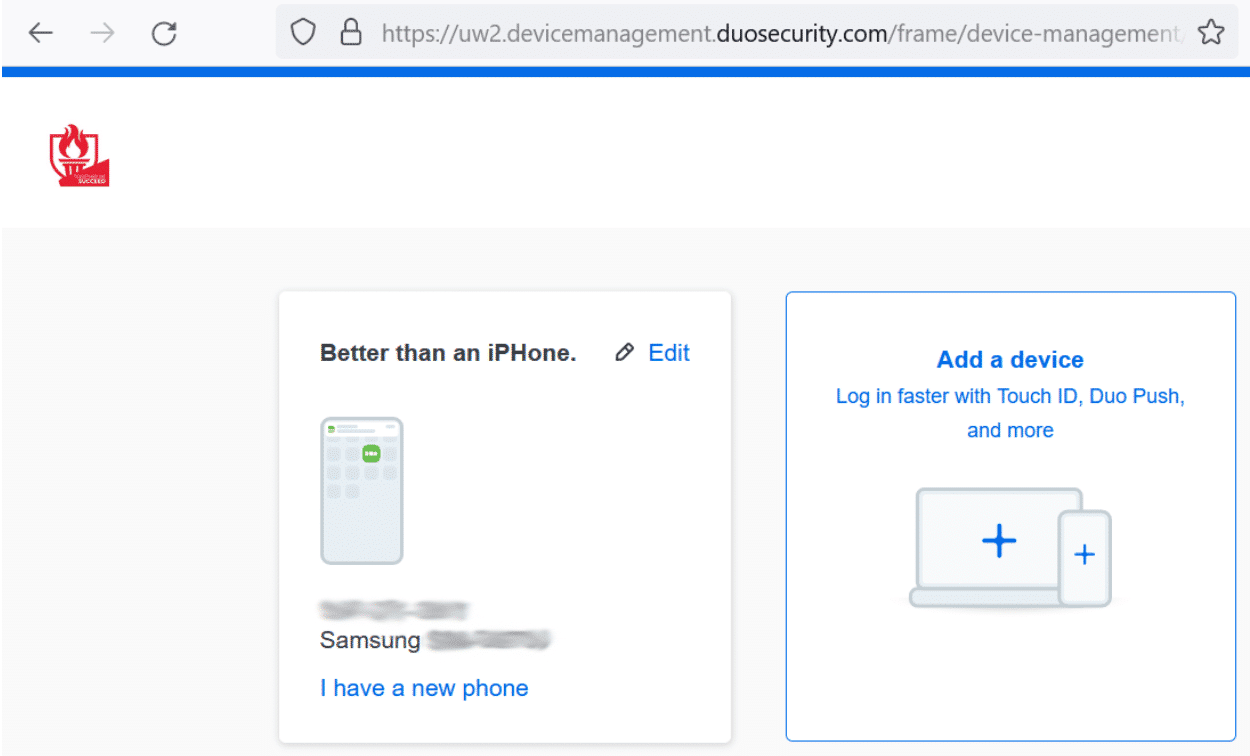Universal Prompt
WOU is updating our DUO MFA (multi-factor authentication) system! All WOU employees should have DUO enabled when they access Portal. If you don’t have DUO enabled, please follow the steps below in section 2.
DUO is moving to a more secure way to do MFA which will affect how you interact with DUO in 3 ways:
Universal Prompt
#1 – When you login to Portal
In the past the DUO MFA process was displayed as part of a Portal webpage. As of 12/13/23, WOU is moving to the new and more secure way to DUO. You will still login to Portal, but instead of DUO being embedded into the Portal login process, the browser will redirect to a ***.duosecurity.com/ URL
Once you complete the DUO MFA, you will be redirected back to Portal.
The new DUO MFA page will look like this:
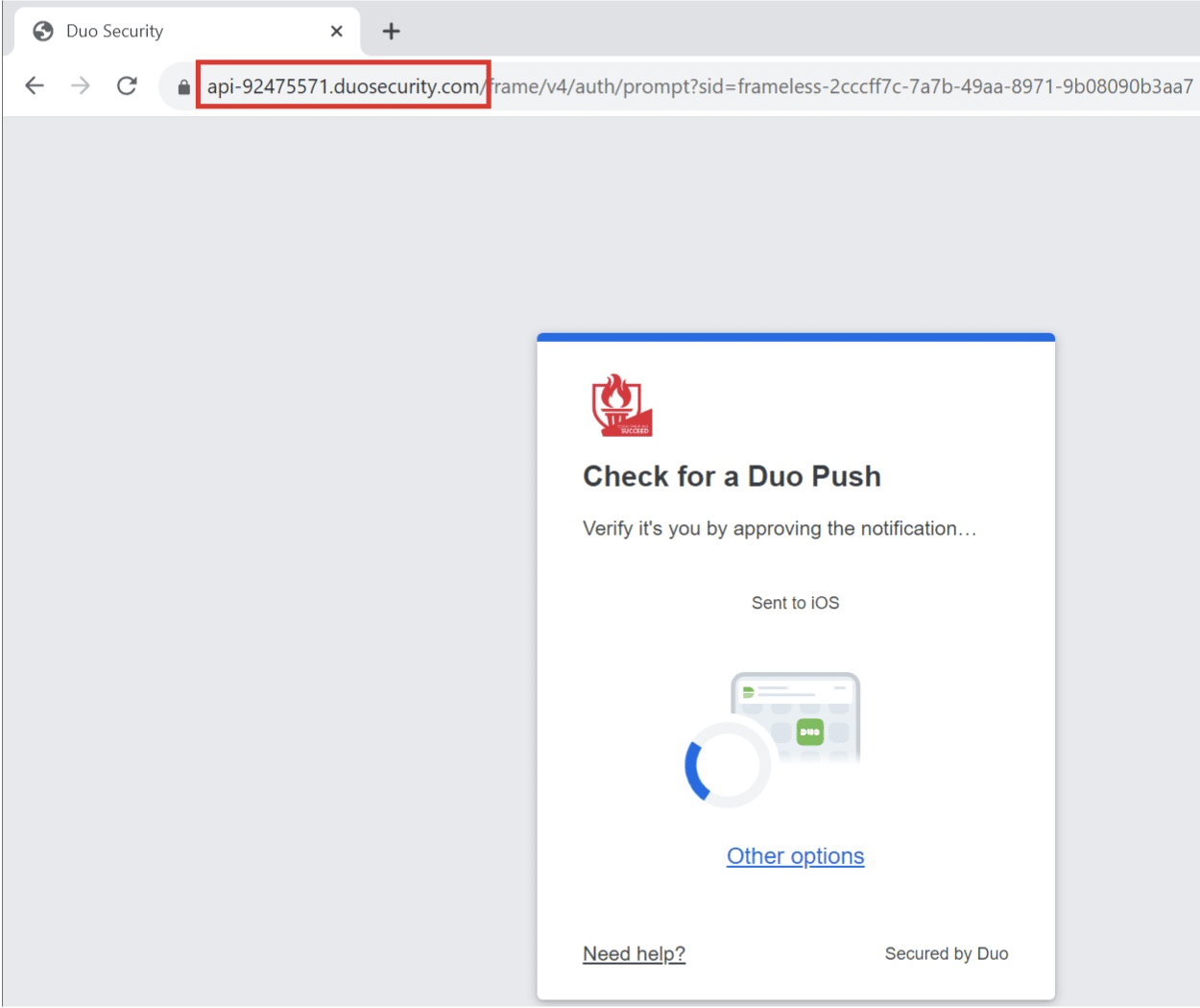
In the past, WOU users instructed to ENSURE that the Portal URL always said ***.wou.edu/
This change to DUO will deviate from those instructions, but only for the DUO MFA step.
It is still important to make sure that when you enter your username and password into Portal, that you are on the wou.edu website!
#2 – When you enroll in DUO
To enroll in DUO, you’ll still select the green “Enroll in DUO Security” button found in the “DUO Authentication” channel in Portal.
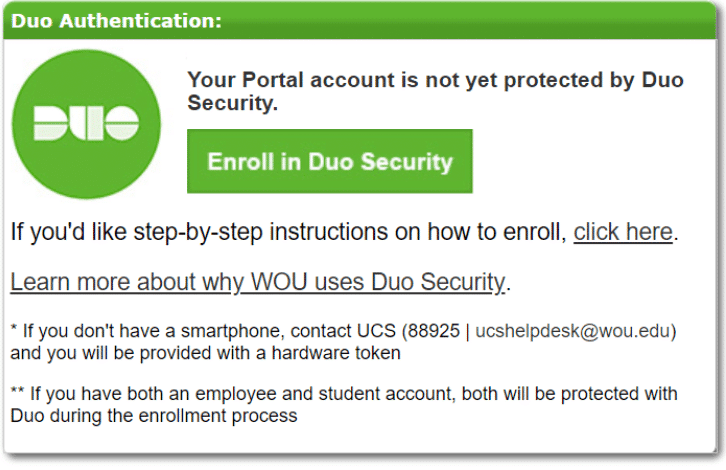
You should see a screen that looks like this:
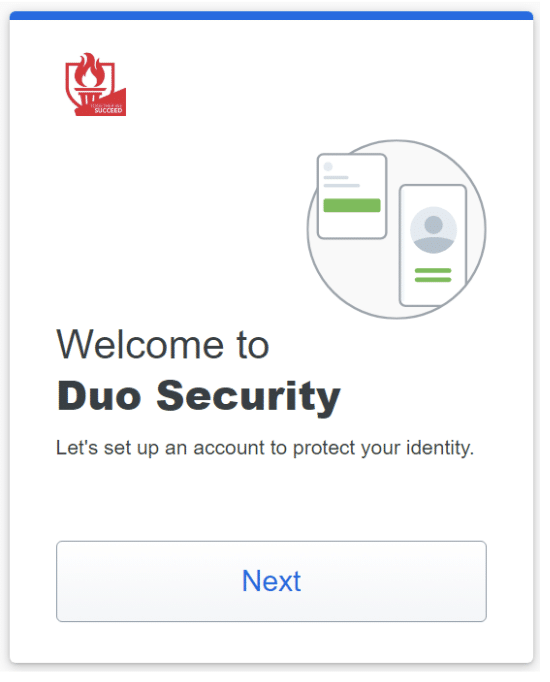
Follow the instructions to add your phone or tablet.
When you login to Portal the next time, DUO will be turned on for you!
#3 – When you need to manage your DUO devices
To add a new DUO MFA device (or replace one), you will still select the “Manage your devices” button in the “Duo Authentication” channel in Portal.

You’ll be prompted with
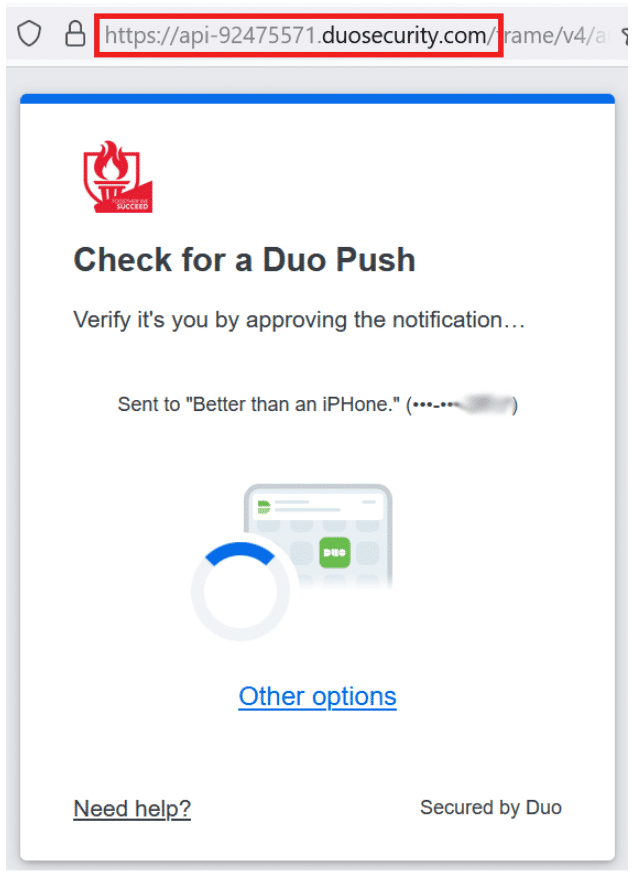
Then add or change devices as needed.