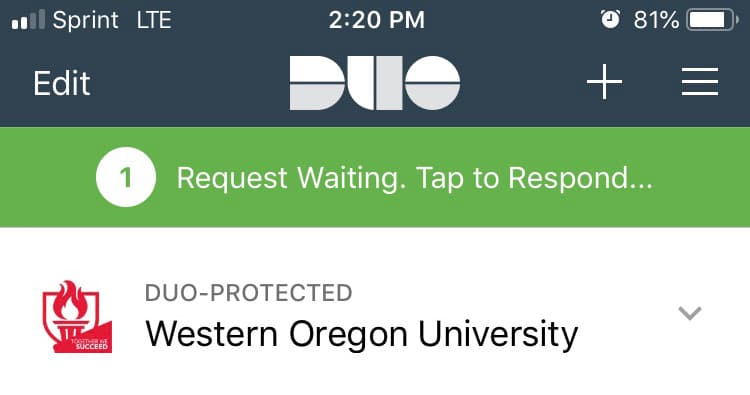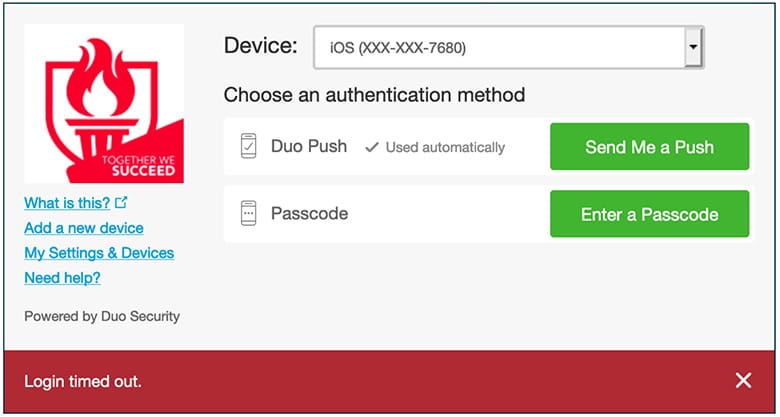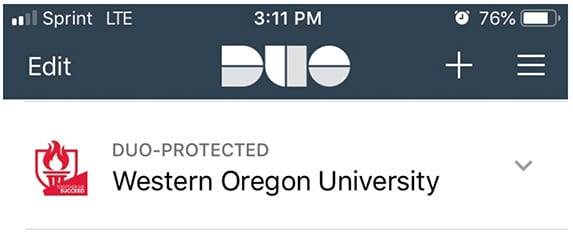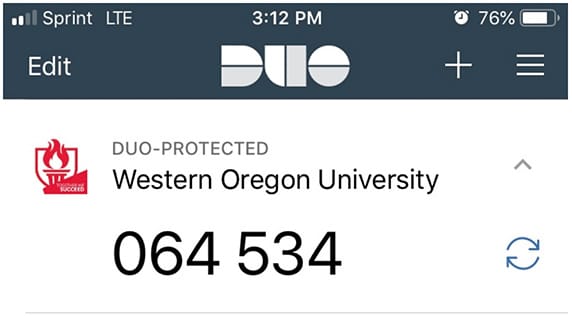Troubleshooting
Locked out of your account?
Has your account been locked out “due to excessive authentication failures?”
Please visit University Computing Solutions (located in ITC 009) to resolve.
Experiencing hardware token errors?
Sometimes hardware tokens get out of sync with Duo. This often happens if the button is pressed too often in a short period of time (such as when the token is in a pocket and the button accidentally gets pushed).
To re-sync your token, log in to Portal, then when the Duo prompt appears, choose “token” from the drop down menu. Then, click the “Enter a Passcode” button.
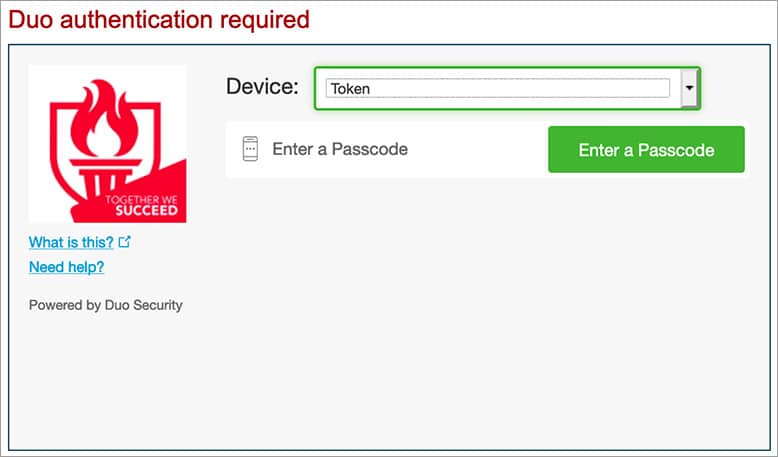
Enter the first passcode you see on your hardware token and click “Log In”
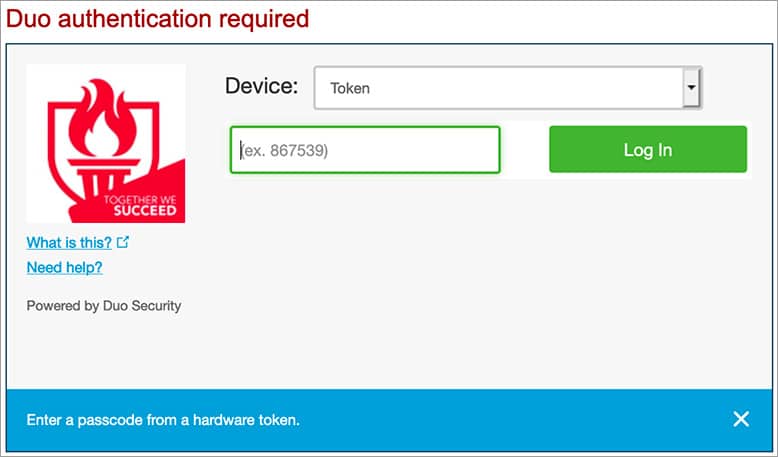
This will fail with the message “Incorrect passcode.”
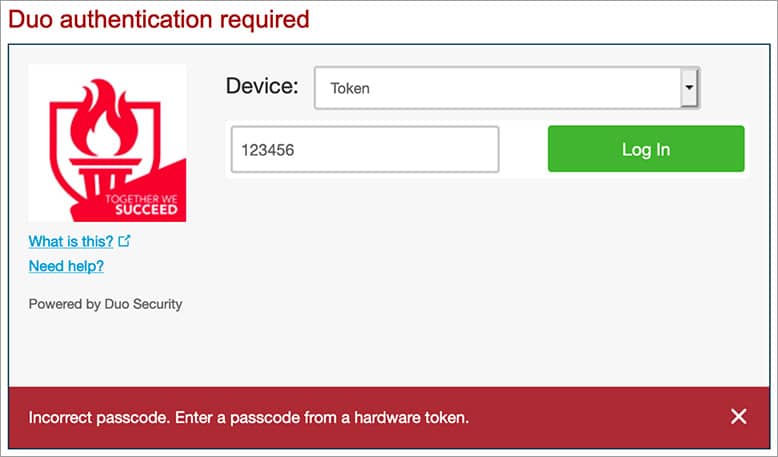
Enter the next two codes that appear on your hardware token, and on the third attempt your token should be re-synced with Duo and you will be logged into Portal. If on this third attempt you are still unable to log in, please stop by UCS (located in ITC 009) and we will help you re-sync your token.
Lost your phone or hardware token?
Please contact UCS immediately, so we can prevent someone else from using your Duo login device. Then, drop by UCS (located in ITC 009) so we can provide you with a new means of authentication.
Push notifications not appearing?
Experiencing the "Login timed out" error message?
My phone is offline, what do I do?
If your phone has no internet connection, you won’t be able to use Duo push.
Instead, choose the “Enter a Passcode” button, then open the Duo Mobile app on your phone.
In the app, you should see the following: “Duo-Protected Western Oregon University”
On the right side of the WOU banner, tap the caret which will reveal a six digit passcode.
Enter this passcode into the passcode text box in Portal, and you’ll be logged in