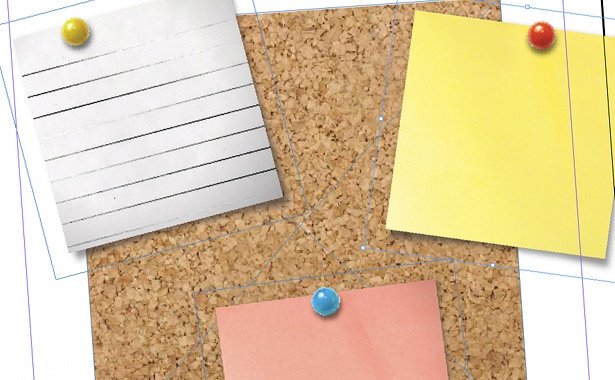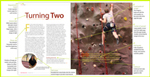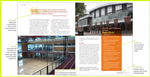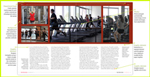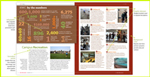Working with images: placing images
(InDesign: go to the third interior page spread in the magazine to follow along with this example.)
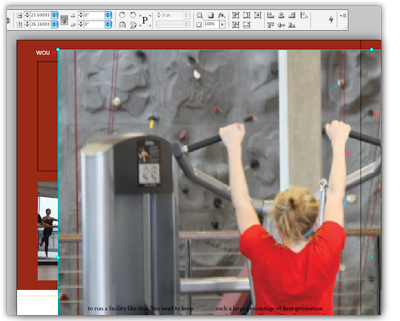 To place images onto the document, go to File > Place (Command+D shortcut for the Mac, Contol+D for Windows) and find the folder that contains the image files. Select an image, and a thumbnail will be visible loaded in the cursor, and you can simply drop it anywhere on the page. There are a few caveats: if you unintentionally have a shape or frame selected on the page before using the Place function, the image will load directly into that shape or frame.
To place images onto the document, go to File > Place (Command+D shortcut for the Mac, Contol+D for Windows) and find the folder that contains the image files. Select an image, and a thumbnail will be visible loaded in the cursor, and you can simply drop it anywhere on the page. There are a few caveats: if you unintentionally have a shape or frame selected on the page before using the Place function, the image will load directly into that shape or frame.
At left is an example of the full-size image placed directly onto the page (western_edge > Links > IMG_0021.jpg). You'll notice it's much larger than it's intended placement area. You can also see the black frame border of where the image should be placed behind it. You can manually resize this image if you choose, and move it directly over the black frame.
A better option is to first create a frame (using the shape tool, drag a rectangle to the size you want it to be. Select the frame with the select tool (black arrow), then place the image (File > Place) and it will drop into that frame. Note: it will drop in at the actual image size, and not sized to fit proportionally inside the frame yet. (Image below left) There is still one more step to complete.
To efficiently and quickly re-size the image to fit into the frame, InDesign has a convenient tool built into the top tool panel. It will only appear when you've selected the frame/photo. This tool, Fit content to Frame, is located directly next the the effects (fx) button and it will "do the math" so to speak, and automatically reduce the image to fit into the frame. (Image below right)
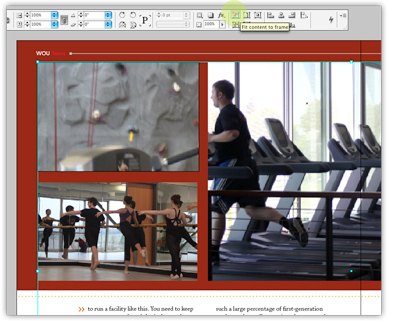
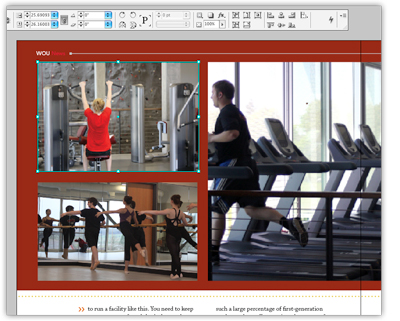
Next: "Cropping" images (Or watch the video below, to see how you can place multiple images inside a single frame.)