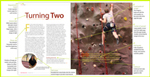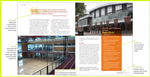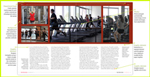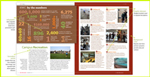Extra elements: adding character "dingbats"
(InDesign: go to the second interior page spread in the magazine to follow along with this example.)
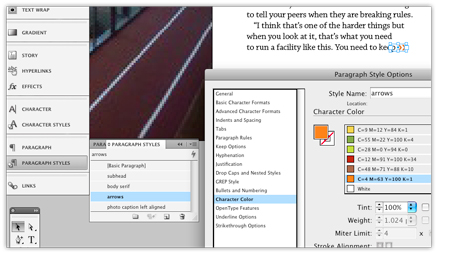 This is an optional step in the design process. But it's a fun way to help the reader track the story as it flows from one page to another.
This is an optional step in the design process. But it's a fun way to help the reader track the story as it flows from one page to another.
Similar to the pull quote process, create a new text box, select Zapf Dingbats in the Character pane, and double click the arrow character - twice. (Two provide a bit more visual punch for this element.) For this character, a Paragraph Style was created, to make if faster to select the size and color of the graphic.
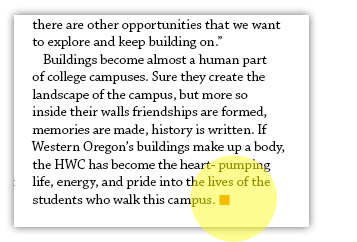
Once you've decided the size and color you like, double click to select the character, then click on the Paragraph Style>New Style, and name the style something that makes sense to you. Because you've selected the character, the Style settings will already have been made for you. Click on "OK." Place the graphic at the the beginning and ending of the continuing text. A different "dingbat" was used at the end of the article a square in the same color as the arrow graphic.
Next: Preflight and package the document for the printer