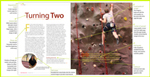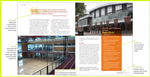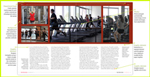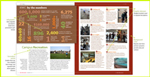Setting up the document: choosing the page size
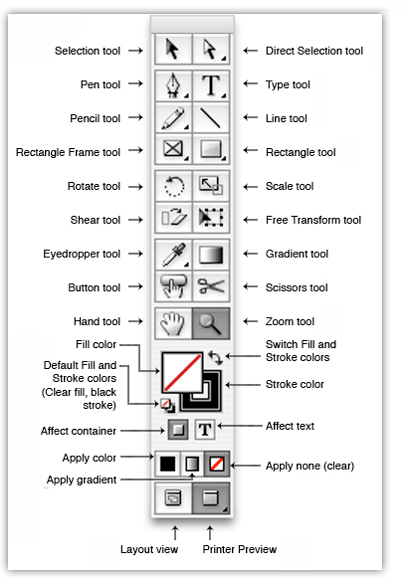 Before setting up the document, here's a snapshot of the tool box commands. We won't cover all of them in this tutorial, but it's handy to know what the tools do. It's also good practice to use (or customize) a workspace that works for your needs. There are several default settings available, but it's best to get the panels that you use more frequently where you can easily access them.
Before setting up the document, here's a snapshot of the tool box commands. We won't cover all of them in this tutorial, but it's handy to know what the tools do. It's also good practice to use (or customize) a workspace that works for your needs. There are several default settings available, but it's best to get the panels that you use more frequently where you can easily access them.
You'll see in the image below, I've dragged the panels into a configuration that I'm most comfortable with, and named the workspace something easily identifiable. It's also quite common to detach panels to move them closer to a particular area as you're working, or even to open one up that you don't normally use. When the workspace starts get unruly, you can quickly reset it back to your preference.
Go to Window > Workspace > select your preference (or create a New Workspace) and experiment with opening new panels. For example, to find the Story panel, go to Window > Type & Tables > Story. Then select the panel, and drag it to the left side panels. It will drop it at the point you release it with your mouse. You can group the panels in sections - you'll see how the grouped panels display in a nested fastion as you click to select one.
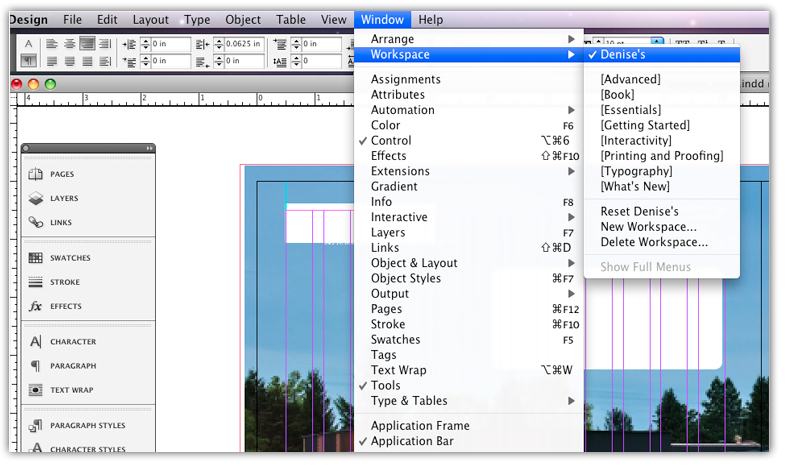
Once that bit of prep is done, go to File > Open > and go to the folder that holds the file: western_edge.indd. Or choose File > New to start your own from scratch. For this tutorial, I've selected Custom under Page Size (at the bottom of the dropdown list), and typed in the dimensions for a typical U.S. magazine size, roughly 8 3/4" by 10 7/8" (8.6875 x 10.9375). For this project, we'll set the number of pages at 10 - as our article would be an excerpt from a typical magazine.
Note: Magazines are usually created in increments of 16 pages (the number of "pages" that fit on a master paper size for off-set printers. 16 pages fold down and stitch (staple together) efficiently, and is known in the industry as a signature. Most magazines contain two or more signatures.
Next: creating the columns and margin guides