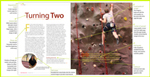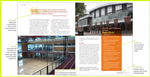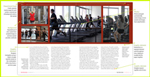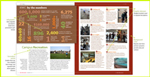Working with text: hyphenation
(InDesign: go to the first interior page spread in the magazine to follow along with this example.)
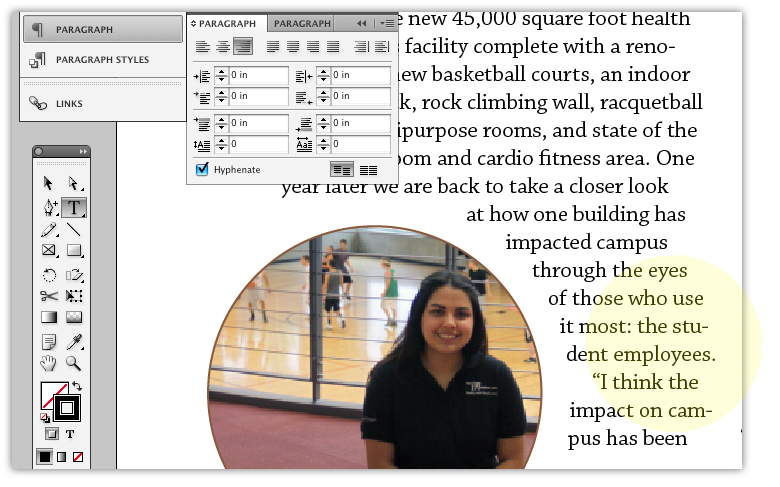
Hyphenation settings may already be determined by your editor, so you'll need to follow that style manual if that is the case. But it is good practice to limit the number of hyphens used within a story or column. You can easily check of uncheck the Hyphenate box located at the bottom left of the Paragraph panel. Used locally on your page, it will affect only the text that you've selected.
Hyphenation is a ultimately a compromise - sometimes you need to choose between better kerning (spacing between the words and/or letters) and more hyphens or fewer hyphens and worse kerning.
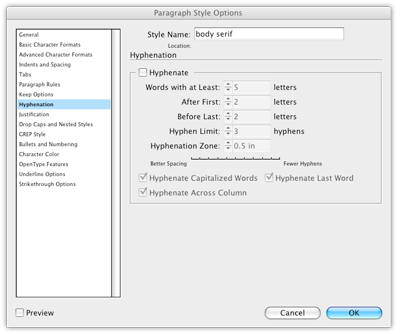
More experienced designers will take advantage of the Hyphenation option located in the Paragraph Styles panel, because it gives you a greater degree of control in the process. Select the Paragraph Styles panel. You may choose to open one of the existing styles created for this tutorial, or create a new style - and you'll see when you click on the Hyphenation button (located in the list of options running down the left side of the panel) that the default setting is typically turned on.
You can determine the lenghh of words to be hyphenated, the number of letters to be left both before and after the hypen, and the amount of hypens to allow. You can also adjust the spacing with the Hyphenation Zone slider, which gives you the option of choosing to have better spacing between the words, or using fewer hypens throughout the article.
Next: Placing images in your layout