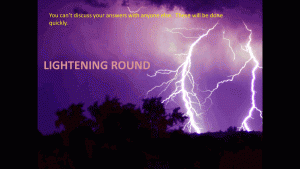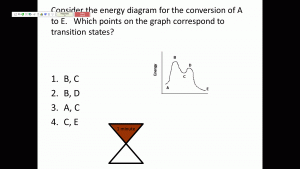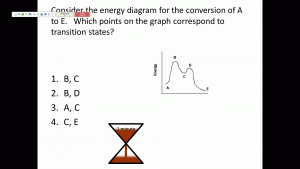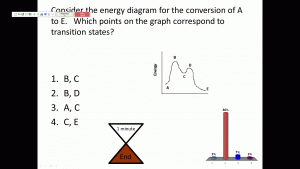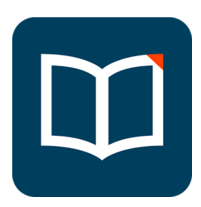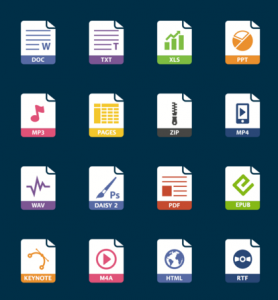I recently posted about a text-to-voice app called Voice Dream Reader which you can have read an open document to you on a mobile device. Allison Sheridan (Podfeet.c om) recently wrote about another platform agnostic, nifty tool that will convert a website to audio called Narro, and I just had to try it out. What is neat about this app is that it will take the url of a website you bookmark and convert the text into a podcast that is delivered to a podcast player on your mobile device. Since I am a voracious consumer of podcasts, this is great. The Narro podcast just gets merged into my play list for consumption.
om) recently wrote about another platform agnostic, nifty tool that will convert a website to audio called Narro, and I just had to try it out. What is neat about this app is that it will take the url of a website you bookmark and convert the text into a podcast that is delivered to a podcast player on your mobile device. Since I am a voracious consumer of podcasts, this is great. The Narro podcast just gets merged into my play list for consumption.
Adding an extension to Chrome or a bookmarklet to the bookmarks bar in other browsers on your computer gives you a “button” that you click when you want the url for the website sent to Narro. There is also an IOS Narro app that can be used while mobile surfing. To use the service, you sign up for a free account at www.narro.co which provides you with your own personal podcast feed. There are 15 voices with a variety of accents from which to choose for your listening pleasure, or you can have it do a rotation of voices. Like Voice Dream Reader, the voices are not real humans, but they are pretty good for machine generated voices. With the free account, Narro will allow you 20 conversions per month. If you need more conversions, Narro Pro is your ticket. The pro version ($7.99/month) gives you other features as well. It allows you to create audio files from plain text documents, sync articles from read it later services such as Pocket and Instapaper (does anyone really actually read the things stored there later?), convert emails and attachments to audio and have RSS feeds delivered in podcast form. I use Feed Wrangler to deliver RSS feeds from several blogs into the Mr. Reader app every day. However, many days I do not have time to read the posts so they just build up and get deleted when the list becomes too long. Of course, I know that I throw away things I really needed to know about! It would be great to have the RSS feeds come to me as a podcast daily for listening to when doing other tasks. I haven’t yet decided if it is worth the monthly fee to have this feature, but I definitely am thinking about it.
You should check out Narro. They do not ask you for any financial information when signing up for the free account so you don’t have to worry about ending up with some subscription you didn’t mean to pay for. Why don’t you try it out…the price is right!