Journal articles, pdfs, webpages, etc….so much to read…..so little time!
If you are like me, you have mounds of documents to read. Many years ago, I was an early adopter of an Audible subscription. For those of you who are unfamiliar with it, Audible, now a subsidiary of Amazon, sells audiobooks. I have little time to read fun stuff so I listen to the best new books, classics and anything in between while driving, flying, going to the 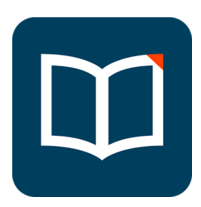 gym, doing house chores, etc. It is a great service, but it does not help me get through all the professional stuff I need to read. So, the problem to be solved is how to use some of this time to get some professional reading done. The solution is an app for mobile devices called Voice Dream Reader.
gym, doing house chores, etc. It is a great service, but it does not help me get through all the professional stuff I need to read. So, the problem to be solved is how to use some of this time to get some professional reading done. The solution is an app for mobile devices called Voice Dream Reader.
Voice Dream Reader will read almost anything text to you excluding DRM-protected documents. The app was designed to make text accessible to the visually impaired as well as those with dyslexia and other learning styles. If you have a tablet such as an iPad, you can turn on the screen reading accessibility option to have what is on the screen read to you. I have tried this and found it to be cumbersome although you can use it with texts such as Kindle books which do not work in Voice Dream.
The app is incredibly easy to use. You open the document you wish to have read to you and press the play button. As the text is being made audible, the line being read is highlighted on the screen with the current word appearing in a box. Although I don’t really have a use for that, I think it is a great feature for aiding those who are learning to read or have difficulty reading. The program is auto-scrolling so you do not have to change the pages of the document manually, and you can adjust the speed of the reading from very slow to speed reading. There are multiple voices available so you should be able to find one you like, and the program can read to you in 30 languages. To start being productive, all you have to do is open your document, don your headphones, press play and do your chores or work out.
I find this to be a great way to digest documents I have saved as pdf files. My work flow for this is to save the text as a pdf, print to pdf or scan the document. If I scan the document using my Fujitsu Scan Snap, it automatically asks me if I would like to OCR the document which I do. If I have scanned document some other way, I open it in PDFpen Pro (an awesome OS X program for working with pdfs), and OCR it. Doing the OCR not only allows me to use the pdf with Voice Dream but also makes the text searchable which has lots of other uses. Voice Dream Reader handles a large number of file formats other than pdf as well.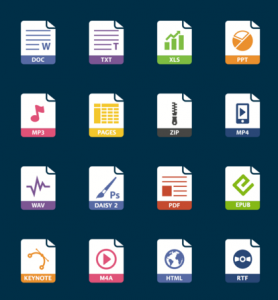
Voice Dream Reader is not Audible! There is no human reading you the document. It is definitely a computerized voice that does not always get the pronunciation right and does not recognize that a hyphen at the end of a line of type splits a word into pieces that should be combined for reading. While this can sometimes be a bit annoying, voice technology has come a long way in sounding more natural, and I find these annoyances a small price to pay for how it helps me get stuff done.
Voice Dream Reader is available for both IOS and Android devices for $9.99 and comes with one voice, Heather. Additional voices can be obtained as in-app purchases.
