SEO (Search Engine Optimization) for your site
Follow these steps for Google and any other search engine to be able to find your site.
Note: Everyones Google algorithm is different depending on their own previous searches. So you may search for one phrase and it populate on page 1 of Google and someone else searching for that same phrase might populate on page 8.
Step 1: Login to WordPress wou.edu/wp-admin and navigate to the page you would like to to add the SEO info for and click on the Edit Page link in the top black nav.

Step 2: Scroll down to the Yoast SEO section. This is where you will enter a Focus keyphrase, the Slug, and Meta description. You will also want to change the title of your page from Home to your Focus keyphrase or at least part of it.
Focus keyphrase:
- 4 words that best describe your site
- Appears in the title of your page
- Appears in the first paragraph on your page
- Appears in the Meta description
- A few of those words appear in the Slug
Slug:
- This is what the url becomes
- It has be all be lowercase and separate the words with a – and no spaces
- Use 2 words from the Focus keyphrase
Meta description:
- This description is what shows up when someone Googles the site
- 156 characters available (best to make it as close to that as possible)
- Include the words from the Focus keyphrase
Bad Example
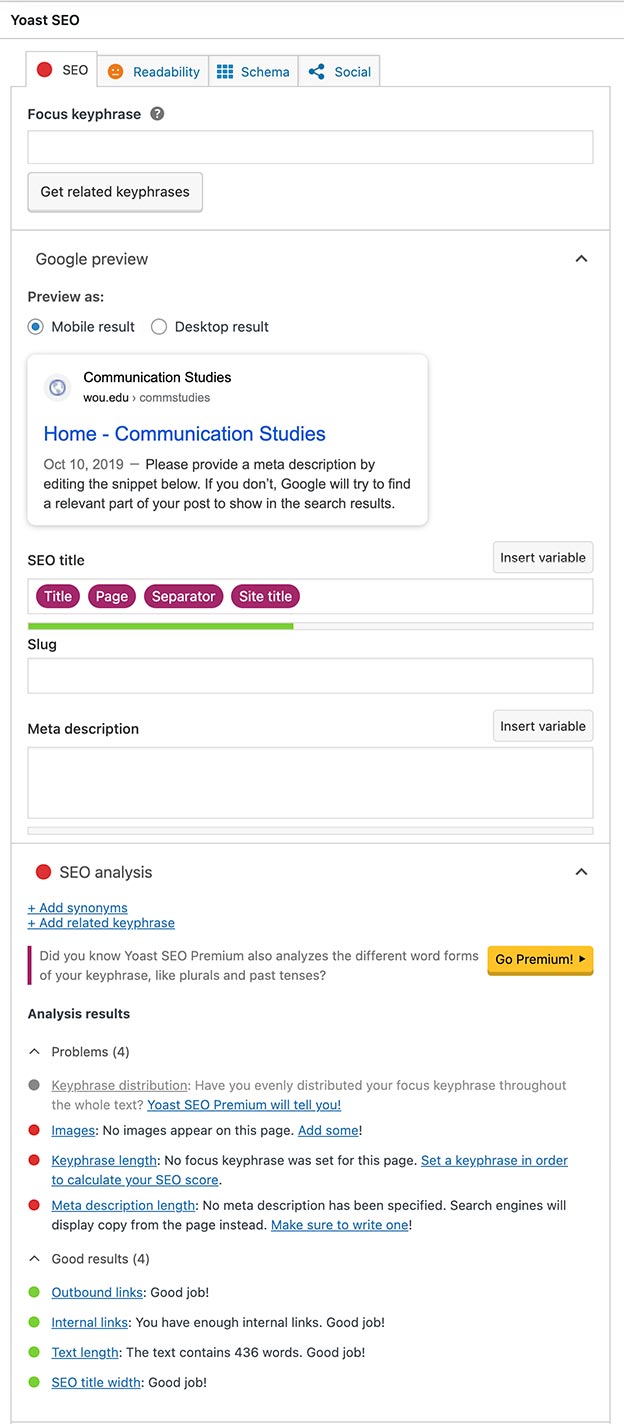
Good Example
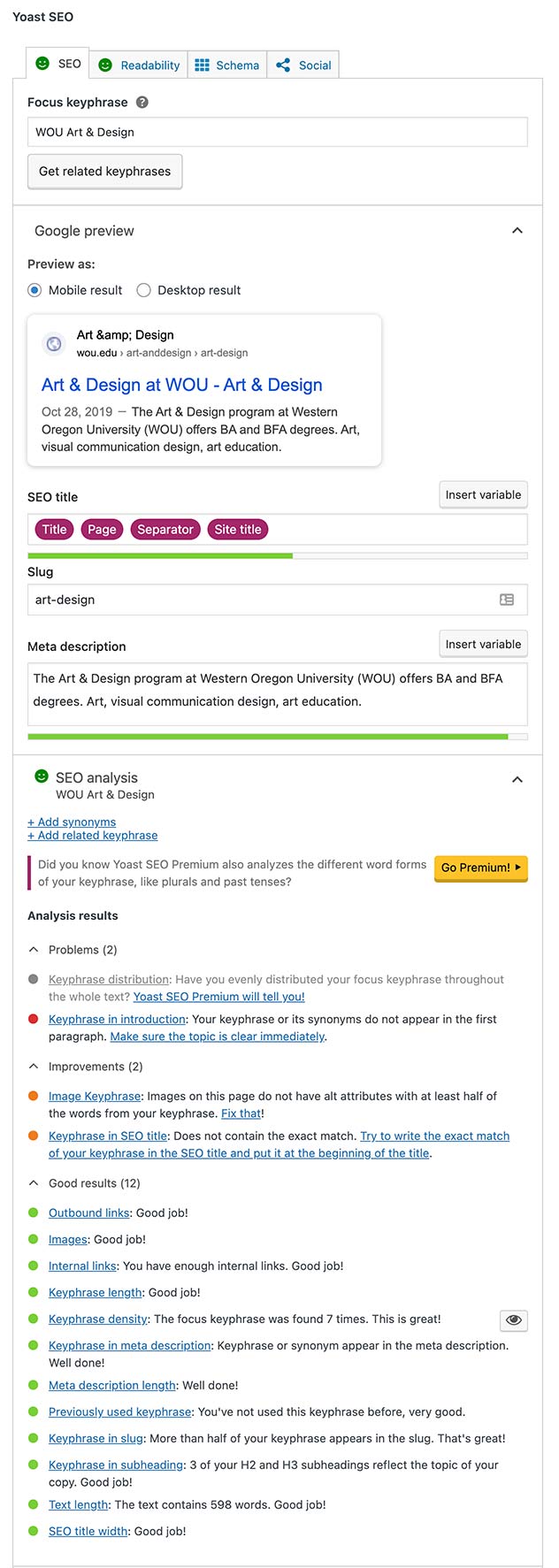
How to determine what Focus keyphrase to use
Step 1: Go to Google and type in the keywords you think people would be using to find your site.
Step 2: Read the descriptions of what the top non ad results populate. Grab keywords from those to help you formulate your own.
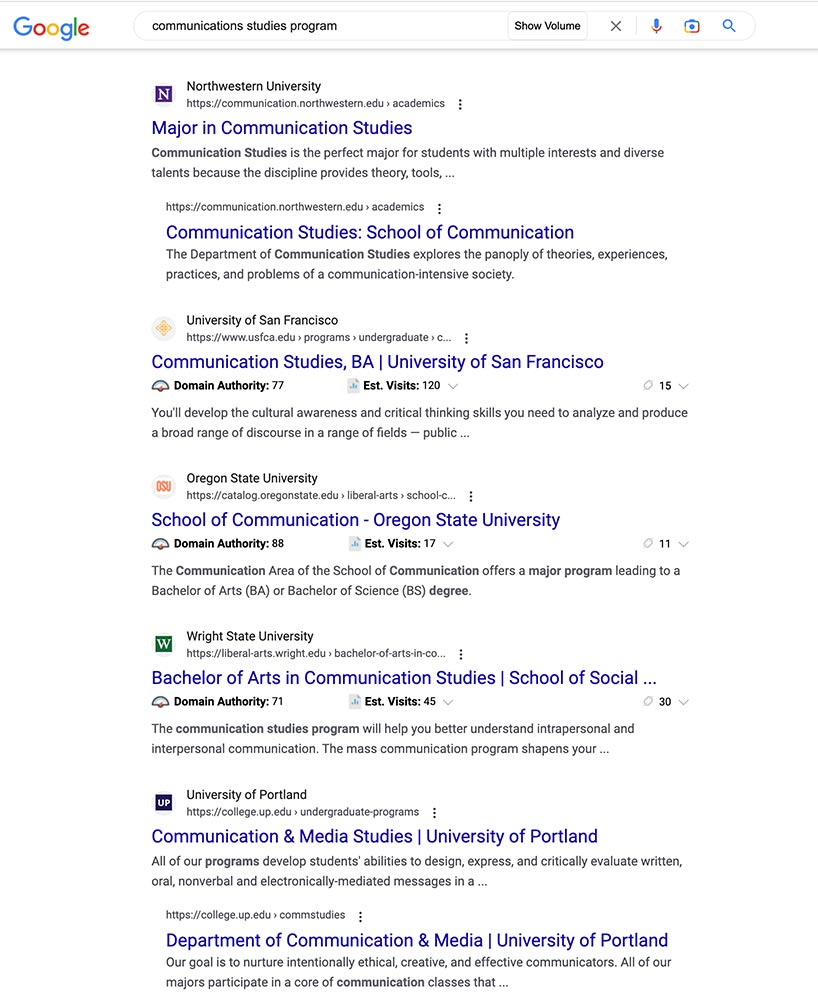
Delete old content
Note: Google and other search engines will continue to populate old pages and pdf files even if you don’t have links to them.
Step 1: Login to WordPress wou.edu/wp-admin and select Media from the left navigation.
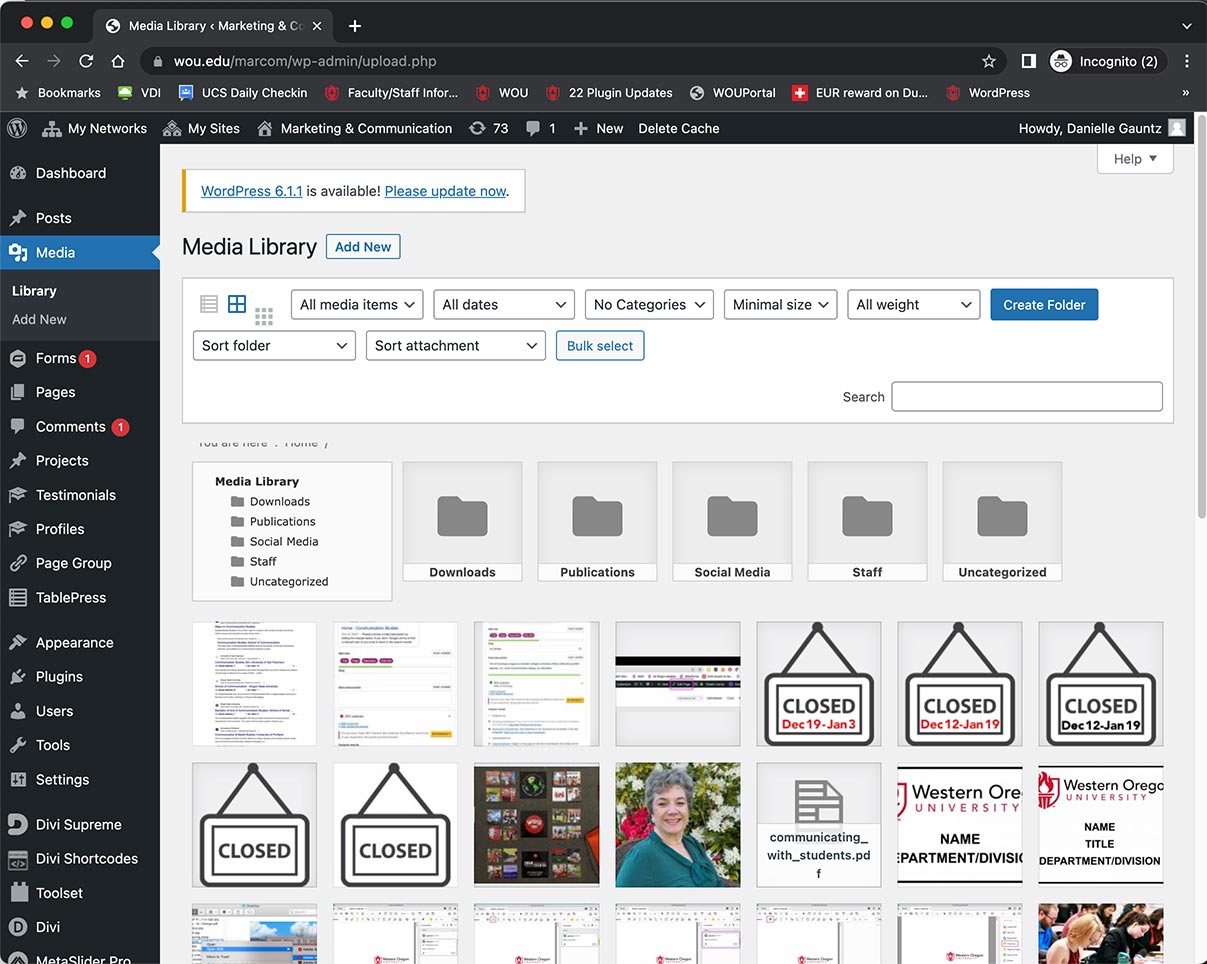
Step 2: Go through all the folders and main directory and delete old images and PDF files.
Step 3: Select Pages in the left navigation of WordPress.
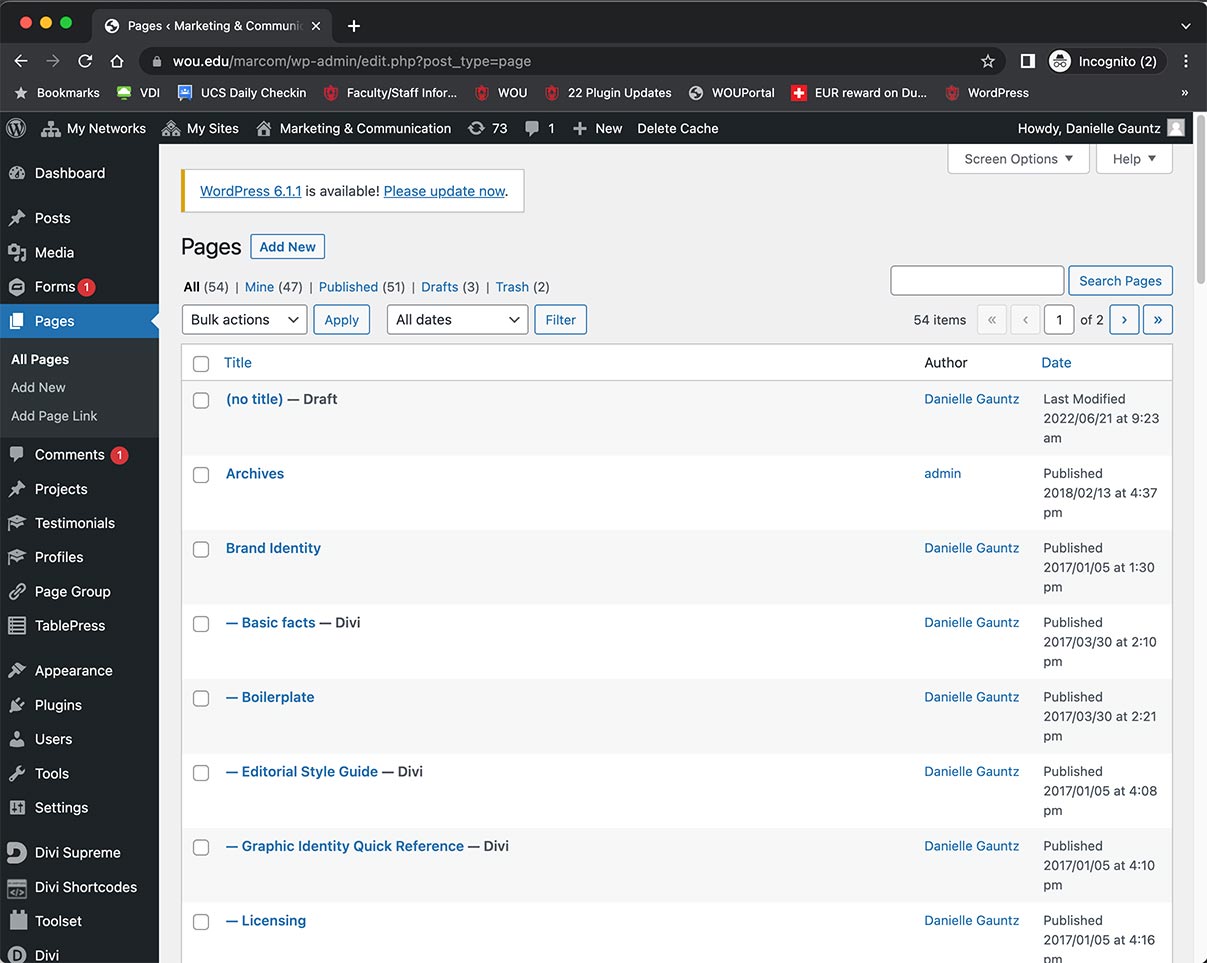
Step 4: Go through all the pages and delete the ones that are no longer in use. Please send Danielle Gauntz the url of those pages so she can take care of any broken links this may have created.

