Google Apps
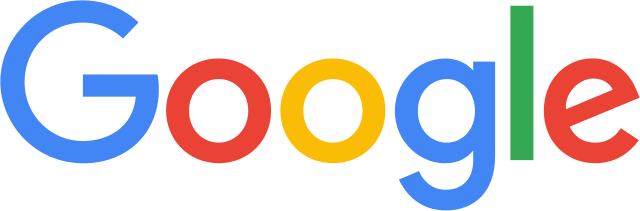
Video Tutorials
Getting started with Google apps at WOU
You can access your email and other Google Apps by signing into the WOU Portal and clicking on the Google icon. There is a link to the Portal at the top of every university webpage. Learn more about the other services you can access from the Portal on the Portal Tutorial Page.
Important Note: Your Google Apps username is your PawPrint username followed by “@mail.wou.edu” (e.g. username@mail.wou.edu) You won’t need this to sign in, but you will need to remember this when sharing calendars and documents with other WOU users or they may not be able to access the information you are trying to share with them.
You can send email to either username@wou.edu or username@mail.wou.edu and it will go to the same place. If ever find that this doesn’t work for your or anyone else’s WOU email, please contact webmaster@wou.edu.
WOU GMAIL
Gmail is a great way to read, organize, and filter your university mail. Check out Google’s support website to learn more about all of Gmail’s features.
Connecting to Gmail on the Web
The best way to get to Gmail on the web is through the WOU Portal. After logging in, click the Email icon in the top bar of your Portal homepage.
Connecting to Gmail with Mobile Devices
On smartphones and tablets, we recommend the official Gmail app. Your email address for configuring Google Apps on a mobile device will be your username followed by @mail.wou.edu (e.g. smithb@mail.wou.edu) Click the links below for more detailed instructions:
Connecting to Gmail with desktop mail programs or other mobile apps
You can also use desktop email clients or mobile apps besides the official Gmail app. Basically, you need to enable IMAP in your gmail account on the web, then configure the port and account settings in whichever program or app you are using. We no longer have detailed tutorials for the many different programs out there, but the link below has the general instructions for enabling IMAP, and the port and account settings you need to use. When the instructions say to use your full email address, enter it as username@mail.wou.edu (e.g. “jdoe15@mail.eou.edu”.)
- General Gmail setup for desktop programs or unofficial mobile apps
- Specific recommendations for some popular desktop programs
Google Calendar
Google Calendar makes it easy to share calendars with anyone at WOU as well as other Google Apps users. You can invite others to events and you can have as many different calendars as you want. The integrated Google Tasks app gives you a to-do list as well. Google Calendar will work with most desktop and mobile calendar applications. Don’t forget, when you share a calendar with another WOU user, or want to add them to an event, use their mail.wou.edu address.
Learn more about Google Calendar using Google’s support website.
Google Drive
Google Drive allows you to create and share documents, spreadsheets, and presentations online that will also work in Microsoft Office or OpenOffice. You can control who is able to see them, comment on them, and edit them. Several people can even work the same document at once. Google Drive is also a great way to store files online so that you can access them anywhere, anytime. Remember that you need to use the mail.wou.edu version of someone’s WOU email address when giving them access to a file.
Learn more at the Google Drive Help Center.

