Update a media file
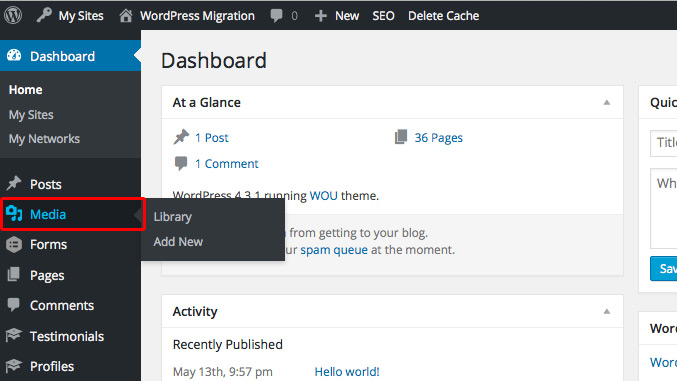
Select the file you would like to update.
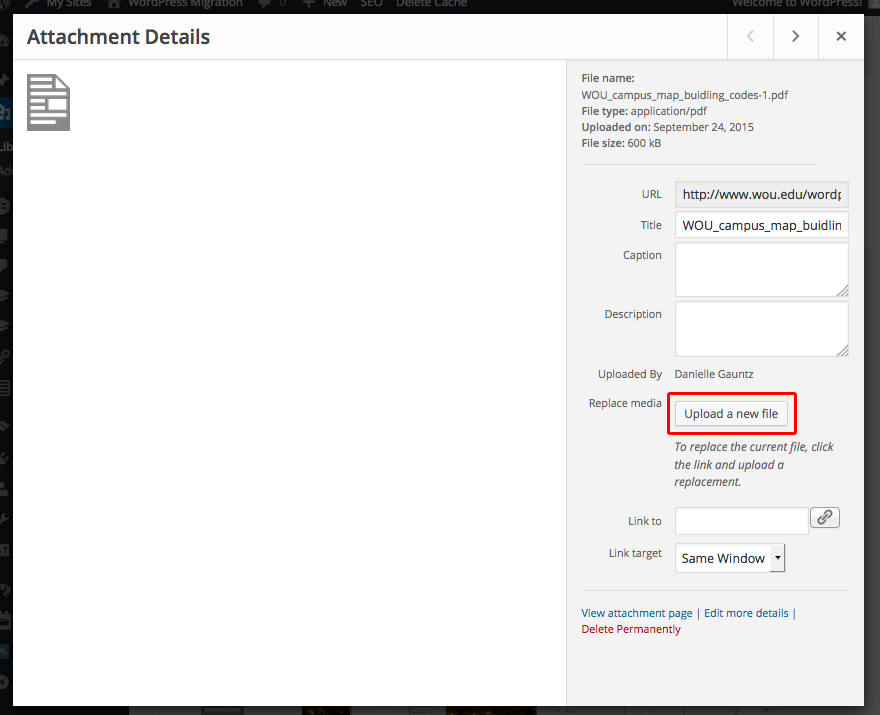
Then click the Browse button and select the new file you would like.
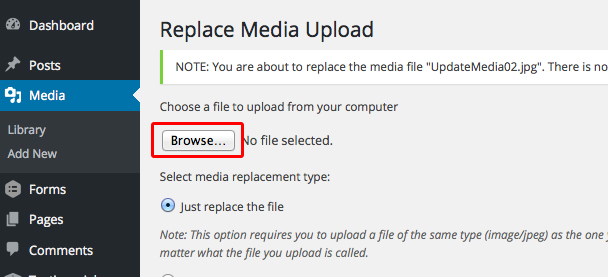
Now you can either check the “Just replace the file” radio button or the “Replace the file, use new file name and update all links” and then click the Upload button.
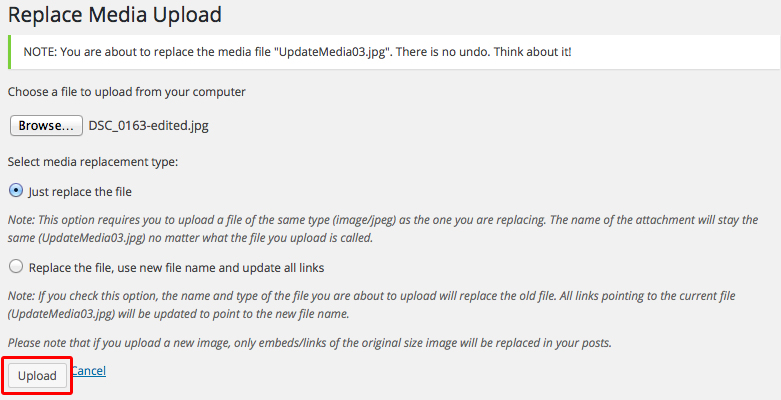
You will be redirected to a WordPress media page with information about your media attachment. Because of the way WordPress/Internet browsers work, you may see the old media item instead of the new one on this page. You can disregard this page, as your media attachment should have been updated. To make sure, navigate to the page your media attachment is located and force reset your Internet browser. This can be accomplished by holding the Shift key and hitting the refresh button on your browser. You may have to wait a little bit before your browser recognizes that one of the images has been swapped out.

