Always view e-mail suspiciously!
E-mail security infrastructure (On-campus and off-campus)
- Every day, the WOU anti-virus, anti-spam filter stops 200,000+ e-mails from being delivered (true for both on-campus and off-campus viewing of e-mail)
- When the WOU intrusion protection system detects “Ransom-ware”, it sends a note to the border firewall and tells it to no longer allow the “Ransom-ware” intruder onto the campus network, thus protecting your computer.
- The one case of “Ransom-ware” that was not stopped by the IPS this year, encrypted the users local computer and 70,000 files on his departmental drive.
- We had snapshots of all the files on the departmental drive and were able to recover the encrypted files.
- When reading your e-mail outside of WOU, if you were to click on a bad link that connects you to “Ransom-ware”, you are no longer under the protection of the IPS.
- A member of the local Monmouth community was asked to pay $1,000 to un-encrypt his files after being hit by “Ransom-ware”.
- Another common scheme is to ask you do perform some task, posing as someone you know and trust.
Recommendations:
- Don’t click on URLs before you know where they will lead.
- Shortened URLs can be dangerous http://goo.gl/fPKDds
- unshorten.it can be used to expand a shortened URL, also providing the site’s trustworthiness
- Best practice is to:
- Hover over the link and verify the link is legitimate OR
- Type the link in manually
- Never click on the link, the URL that is displayed, may not be the underlying URL
- Watch for slight differences in URLs (ex: www_wou.edu instead of wou.edu
- Shortened URLs can be dangerous http://goo.gl/fPKDds
- UCS will not ask you for your password or SSN in an e-mail
- When in doubt about the source of an e-mail, full headers will provide you further data in regards to the legitimacy of the e-mail (partial headers)
- To display full headers:
- Google mail: open message, select the icon that provides you with the option to reply-all. Select “Show original”
- Thunderbird: open message, select view, select headers, select all
- Outlook: open message, select tags. The Message Options dialog box is displayed. The internet headers are shown in the Internet headers field at the bottom of the dialog box.
- To display full headers: