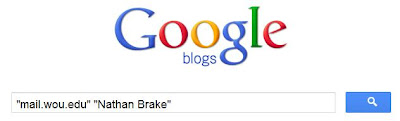Welcome to WOU News. This is your first post. Edit or delete it, then start blogging!
All posts by Ron Swartzendruber
Template change
Well, I tried the snazzy new “Dynamic Views” template, but couldn’t find a layout I liked that still didn’t make people have to roll the mouse over an icon to see the sidebar stuff. That’s more important now that I’m actually listing more coworkers’ blogs here.
This one’s about as plain as homemade vanilla, but that’s fine with me.
Intermittent problems
Intermittent problems are the worst kind (except for total disaster, obviously.) I’d almost rather see a system not work at all than fail occasionally and randomly. If it’s completely down, the cause is generally fairly easy to spot, and when you see it start working again, you can be pretty sure it’s working for everybody. If it consistently fails for one person but works for everybody else, you can at least check that single account on our end, or walk the person through their settings on theirs (assuming you can get in touch with them, but that’s a completely separate topic) and most of the time you’ll find the cause. Likewise if it only fails at a certain time of day, or from a certain building, or on a specific kind of device, then you can test it then, or there, or using that.
It’s when you can’t find a pattern that things get really annoying. In order to troubleshoot something, you need to be able to see the trouble as it happens, but if you don’t have any way to do that, you’re going to have a hard time finding the answer. You can’t know how many people are seeing the problem, or how often. Even if you can get it to fail where you can see it, when it starts working again does that mean you really fixed it? Or did it just start working again randomly? And did it fix the system for everybody else?
Even though most problems we deal with are pretty straightforward, it’s those rare intermittent problems that really stick in your mind (even if it’s only because you’ve banged your head against the wall for too long.) I have to remind myself that they’re rare, because right now I’m working on three of them at once.
- When a former student without an account wants to get their transcript online, they can go to Account Lookup and it will tell the system to create a temporary account. It shows a message explaining what’s happening, and asks the person to try again in ten minutes. Usually, that second try at Account Lookup tells them the new account name, lets them set a password, and onward they go.
Except right now, for a few people, it isn’t working. Account Lookup tells them that an account will be created in ten minutes, and then blithely forgets to tell the system to actually go and do that. When they come back in ten minutes, Account Lookup can’t find an account, so it gives them the “Wait ten minutes” message again, and then forgets to inform the system again, and around and around we go. - A few people have reported that they get a “500 Server Error” when they click the Gmail button in the Portal. Until I can get in touch with one of them, I’m stuck, because it works fine for me no matter how I try. For all I know it’s just one of those once-in-a-blue-moon fluke problems that solve themselves. But I can’t afford to ignore it, because on the other hand the people who reported it might just be the tip of the iceberg. Going without email is not just an annoyance anymore.
- And finally, about ten people in the online faculty/staff directory are showing up without any contact information; not even email. They weren’t even showing up at all at the start of the week, but a name without contact information is pretty much useless in a contact directory.
So yeah, interesting times. I need to stop talking about these things and start digging into them again.
Sick of asking "What’s your browser version?"
Often in the course of a task I need to ask someone what browser they’re using, what OS they’re on, and sometimes even their IP address. This usually entails explaining how to look in their browser’s help menu (and occasionally, what a browser is in the first place) and I’ve pretty much given up on asking people their OS version unless it’s critical to know, because it usually means an extra round of emails to help them find that.
On top of that, when I need somebody’s IP address or when they need to know it to remote into their office or whatever, I’ve been telling them to go to whatismyip.com. Recently I looked at that site with adblock turned off and javascript on, and found out I’d been sending people to a site full of ads I didn’t know were there– annoying!
Luckily I found a better site to send people to: http://www.supportdetails.com not only shows the IP address, but the user’s OS version, browser version, and also other useful info such as whether cookies, Javascript, and Flash are enabled. It only has one ad (so far anyway.) Even better, if the user fills in their name, email address, and your email address, they can automatically send the results to you.
This is already saving me time, so I’m passing it along in case you find it useful too.
Current project
My main project right now is redoing the Calendar of Events submission and admin system. The old form was long and intimidating, while the admin side was clunky and annoying. The underlying database is set up in a weird way, too, but I figured I would just have to work around that. Turns out I probably would’ve been better off redoing the whole thing from scratch; as it is, I had to make several changes to the table structure, which means every place that displays events has to be changed to reflect that, which was exactly what I was trying to avoid by working with the existing database in the first place. At least it’s ready to go now. Well, I’ll still need to change some style elements and improve the client-side form validation, but that’s not hard compared to the rest.
Google+ at WOU!
Google finally decided we were a real, live university instead of (apparently) some sort of evil front organization bent on sneaking underage people into Google plus. I’d pretty much given up on this so it caught me by surprise when I happened to check again today; looks like this has been turned on for a couple of weeks now.
So now when you’re in your WOU gmail, you should see a “Join Google+” item when you click your mail.wou.edu address in the Google menu bar, like this:
Click it to go to the Google Profile creation page. Your name should already be filled in; just choose your gender and uncheck the “Tell other websites my personal information” checkbox, and you’re good to go!
OK, OK, that checkbox isn’t actually called that, but that’s what it amounts to as far as I can tell.
Stay tuned for more about Google+ at WOU!
How to search for WOU blogs
Since Blogger is one of those weird services that’s still not quite compatible with Google Apps, there’s not an easy way to list blogs owned by others in our domain. Not that I’ve yet found, anyway.
You can try Blogger Search, though; it’s available in a bunch of different ways:
- blogsearch.google.com
- search.blogger.com
- http://www.google.com/blogsearch (the above two are just shortcuts to here; they just might be easier to remember.)
- Or, you can use the search box in the top toolbar when viewing any Blogger-based blog.
Some help is available at the Blog Search FAQ page, but it seems to be a bit outdated.
Currently, just searching for “mail.wou.edu” (our Google Apps domain name) doesn’t get you much, but once more of us get active and start linking to each other, that should change. Right now it’s probably best to search for a specific person’s blog using “mail.wou.edu” and their name, like so:
This will search the contents of all publicly available entries in the Blogger system, so you’ll probably also get results from outside WOU, but anything from the blog you’re looking for should be near the top.
Now, I’m not sure why this search only returned one entry, since Nathan has more than that in his blog, but the important thing is that it gives the blog’s address.
Later I’ll post on how to add a blog to your blog’s sidebar, or to the list of blogs in your dashboard.
February fun
And here I was going to get back to regular postings. Well, it’s still better than I was doing in the past. More of us in UCS are blogging now, so I’ll be adding links to their blogs as I get them.
The big news around here is that Brian Berkley left for another job. He’s been our Windows sysadmin for four years and leaves a big pair of boots to fill. We’ll have a hard time finding someone to equal his skills and dedication. I can’t blame him too much for leaving, though; with his new job he has a six minute commute, where it was over a half hour to here. As someone who commuted for way too many years, I can testify that it’s a huge relief to get that time back.
End of January
Yikes, time flies!
We’ve been dealing with several emergencies that sprung up in fairly short order, and working on adding redundancy to our systems so these things don’t happen again.
It’s a long story, and essentially started when Oracle bought Sun Microsystems, the vendor and tech support for most of our servers. Suddenly the prices for tech support contracts multiplied (yes, you heard right, more than doubled) to the point where we couldn’t afford decent support plans for several of our important systems.
Since then we’ve found out that servers are kind of like cars in that they apparently have a built-in sensor for “warranty has expired, time to break down now.”
This day and age being what it is, I suppose I should add a disclaimer in case it isn’t TOTALLY FREAKING OBVIOUS that I was joking. I’d probably lose my job if I seriously accused Oracle or anybody of purposely making systems fail if the support contract level wasn’t high enough. Besides, they wouldn’t need to– systems fail often enough on their own.
…aaand I should probably quit writing before I say something that might really get me in trouble.
Help reduce confusion: fix your WOU Gmail ‘from’ address!
As promised, here’s how you fix the ‘From’ address Google Apps puts on your messages. Note that the illustrations are from Google’s new look, but if your account still has the old layout, things should be the same except for colors and other details.
 1. On the main Gmail page, click the gear icon at the top right and choose Mail settings in the popup menu.
1. On the main Gmail page, click the gear icon at the top right and choose Mail settings in the popup menu.  2. On the Settings page, click the Accounts tab, and then the “Add another email address you own” link; a popup window should appear.
2. On the Settings page, click the Accounts tab, and then the “Add another email address you own” link; a popup window should appear.  3. In the popup, enter yourlogin@wou.edu in the email address box and make sure the Treat As Alias checkbox is checked, then click Next Step.
3. In the popup, enter yourlogin@wou.edu in the email address box and make sure the Treat As Alias checkbox is checked, then click Next Step.  5. The popup will change again, giving you two choices for what to do after the email verification arrives. You don’t have to leave the popup open, because you’ll use the first method which doesn’t require you to enter the verification code here; either way, though, go back to your inbox using the link in the folder list.
5. The popup will change again, giving you two choices for what to do after the email verification arrives. You don’t have to leave the popup open, because you’ll use the first method which doesn’t require you to enter the verification code here; either way, though, go back to your inbox using the link in the folder list.  6. Since your @wou.edu address delivers to gmail, you don’t have to go anywhere else to get the verification message. If it doesn’t show up in your gmail inbox after a minute, reload or refresh the inbox page. When it does appear, click on it just like any other message.
6. Since your @wou.edu address delivers to gmail, you don’t have to go anywhere else to get the verification message. If it doesn’t show up in your gmail inbox after a minute, reload or refresh the inbox page. When it does appear, click on it just like any other message. 8. This should open a new page that says the verification has succeeded. Click the link to go back to the inbox.
8. This should open a new page that says the verification has succeeded. Click the link to go back to the inbox.  10. In the Accounts tab, the @wou.edu version of your address should now be in the list; click the “make default” link next to it.
10. In the Accounts tab, the @wou.edu version of your address should now be in the list; click the “make default” link next to it.