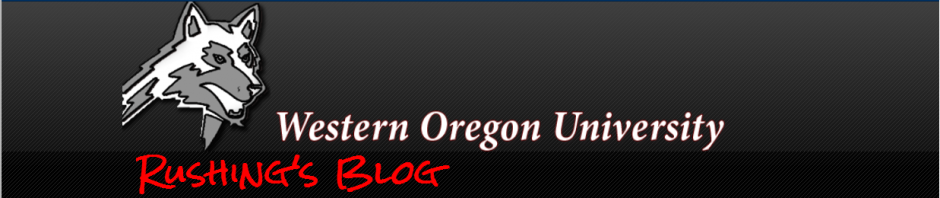A common issue on the Xerox ColorQube and Phaser solid ink printers is light stripes or streaks on your prints. This usually occurs due to a blocked jet in the printhead, though it can also be caused by something in the paper path scratching the print.
Solution : Eliminate Light Stripes
To print the troubleshooting print quality pages:
- Press the [Up] or [Down] arrow button on the Control Panel to select [Troubleshooting] on the Display Screen, and then press the [OK] button.
- Press the [Up] or [Down] arrow button to select [Print Quality Problems], and then press the [OK] button.
- Press the [Up] or [Down] arrow button to select [Troubleshooting Print Quality Page], and then press the [OK] button.
- Evaluate the ‘Light Stripes Test’ page for missing printhead jets, such as missing Cyan, Magenta, Yellow or Black color bars. The ‘Light Stripes Test’ page is the last page of the Troubleshooting Print Quality Page that printed.
To clean the printhead using the basic eliminate light stripes procedure:
- Press the [Up] or [Down] arrow button on the Control Panel to select [Troubleshooting] on the Display Screen, and then press the [OK] button.
- Press the [Up] or [Down] arrow button to select [Print Quality Problems], and then press the [OK] button.
- Press the [Up] or [Down] arrow button to select [Eliminate Light Stripes], and then press the [OK] button.
- Press the [Up] or [Down] arrow button to select [Basic], and then press the [OK] button. The printer will perform a head cleaning, which will take about five minutes. The printer will then print a cleaning page and a light stripes test page.
- Repeat steps 1 – 4 one more time. If there are no weak or missing jets then the print quality problem has been resolved. If there are still weak or missing jets after two basic light stripe cleanings, continue with step 6.
NOTE: Do not try the Advanced Eliminate Light Stripes Cleaning mode without performing two basic cleanings first.
To clean the printhead using the advanced eliminate light stripes procedure:
- Press the [Up] or [Down] arrow button to select [Advanced], and then press the [OK] button.
- Select the missing jet color and number. If necessary, check the light stripes test page to determine the color and jet number of the missing jet.
NOTE: Only perform the advanced light stripe cleaning once. If weak or missing jets still persist, continue with step 8.
- Print the Troubleshooting Print Quality Page. Evaluate the Light Stripes Test page for missing printhead jets, such as missing Cyan, Magenta, Yellow or Black color bars. If necessary, perform the basic eliminate light stripes procedure one more time. If the Advanced Eliminate Light Stripes procedure does not resolve the weak or missing jets, perform the Enable Jet Substitution Mode.
Substitute a Jet for the Malfunctioning Jet Causing Light Stripes
Jet Substitution mode provides a solution for print quality problems when weak, missing, or discolored jets are not recoverable by cleaning the printhead. Jet Substitution mode can be enabled to substitute adjacent jets to print in the area that is normally covered by the problem jet. Make sure to go through the printhead cleaning procedure before substituting any jets.
NOTE: Any jets that have been substituted will remain substituted until Jet Substitution mode has been disabled.
We had this issue come up yesterday, and we were able to correct the issue by following these steps on our printer.