Have you ever wanted to make a quick little video to show someone how to do something on an iPhone or iPad? Or perhaps write out a quick note that can be ![]() emailed to a student showing how to solve a problem? The former can be done on any iOS device, while the latter uses an iPad Pro and Apple pencil. With this combo, you can record the screen as you draw on it and email the short video to the student. This is all possible just using features available in the iOS 11 and 12 operating systems.You can choose to make a silent screencast, one that only records system noises or one that allows you to record your voice while making the screencast. All you have to do to begin making screen recordings is to activate the screen recorder in the control panel of your device.
emailed to a student showing how to solve a problem? The former can be done on any iOS device, while the latter uses an iPad Pro and Apple pencil. With this combo, you can record the screen as you draw on it and email the short video to the student. This is all possible just using features available in the iOS 11 and 12 operating systems.You can choose to make a silent screencast, one that only records system noises or one that allows you to record your voice while making the screencast. All you have to do to begin making screen recordings is to activate the screen recorder in the control panel of your device.
To make the screen recorder available, go into SETTINGS and open the CONTROL PANEL entry. Open CUSTOMIZE CONTROLS and choose SCREEN RECORDING. This will put the screen recording button on the control panel so you can activate screen recording with two gestures, the swipe that opens the control panel followed by a click of the record icon. That’s all there is to it!![]() This will allow you to make silent screencasts or ones with system sounds if your device’s ringer is on. Adding voice to the recording is easy. Instead of tapping the record icon, you need to 3D touch or long press it. This will bring up the microphone icon.
This will allow you to make silent screencasts or ones with system sounds if your device’s ringer is on. Adding voice to the recording is easy. Instead of tapping the record icon, you need to 3D touch or long press it. This will bring up the microphone icon. 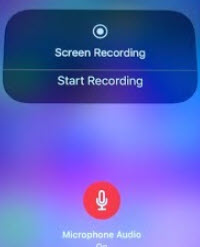 Tapping on the icon will turn the microphone on (tapping also turns it off if it is already on). After engaging the microphone, tap “start recording”. This will start a short count down. When the count down reaches one, screen and voice recording will begin. Your recording will be saved to the device’s Photos album. From the album, you can share the recording in a variety of ways including by email.
Tapping on the icon will turn the microphone on (tapping also turns it off if it is already on). After engaging the microphone, tap “start recording”. This will start a short count down. When the count down reaches one, screen and voice recording will begin. Your recording will be saved to the device’s Photos album. From the album, you can share the recording in a variety of ways including by email.
There are lots of hidden features in iOS. Do you have one that you have discovered that is useful?

thanks, this was straightforward and helpful 🙂