I’ve been doing a lot of literature review for a new research project. One problem you run into when you come up with a large number of lengthy articles is time to read them. If you are a Mac user, there is a nifty tool available to help with this problem. This tool called “Summarize” allows you to condense an article to get the gist of it so you can decide if it is valuable for digesting in more detail later. These summaries also can be used the way we used 3 x 5 cards in the good ol’ days to catalog information when writing research papers. If you aren’t doing research, Summarize can be used just to abridge the daily news, etc. It is one of those interesting little tidbits in OS X that most Mac users have no idea even exists!
You have to activate this feature of OS X to be able to use it. To do this, go to the System Preferences menu (click on the little Apple at the top left of your screen to get there) and choose Keyboard. In the box of Keyboard preferences, choose the Shortcuts Option. 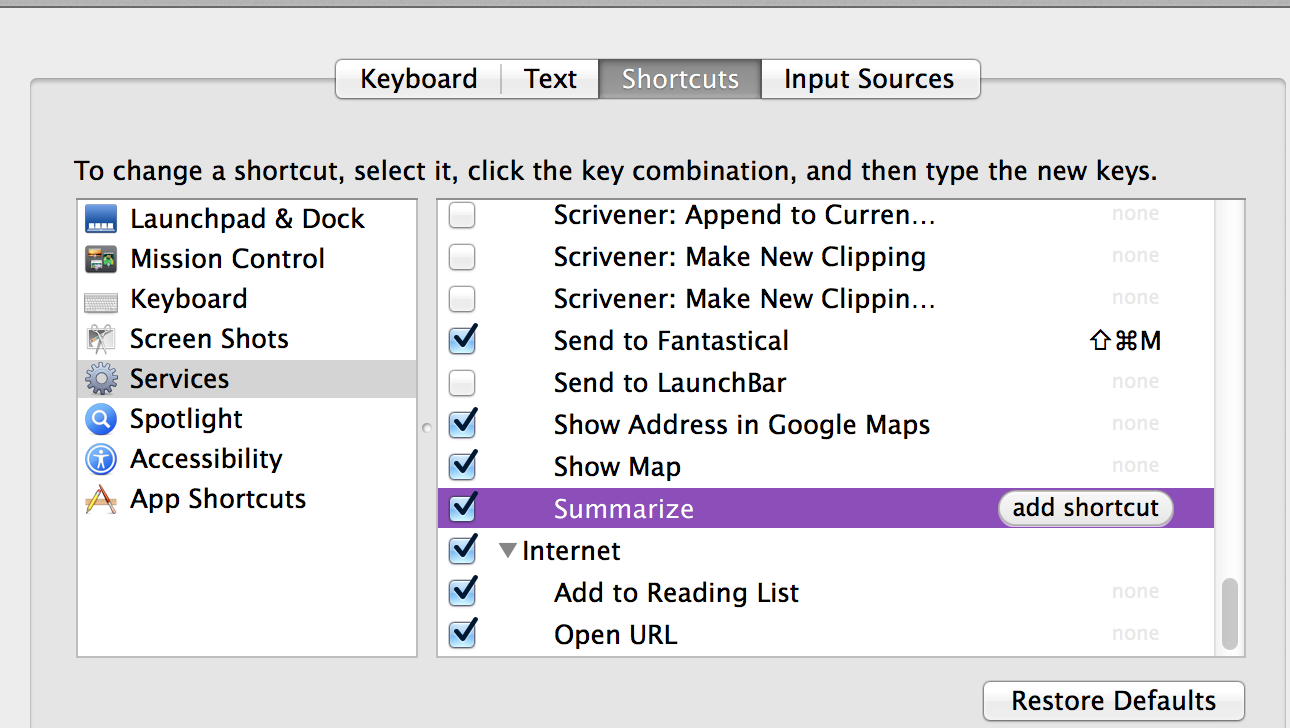 Choose Services in the lefthand pane. In the righthand pane, scroll down almost to the bottom and check the Summarize box. Clicking on “add shortcut” allows you to choose a keyboard shortcut for calling up the Summarize feature on the fly (my shortcut is option+command+s). You can now use this feature with anything you wish to condense such as a word processor document, website article, etc.
Choose Services in the lefthand pane. In the righthand pane, scroll down almost to the bottom and check the Summarize box. Clicking on “add shortcut” allows you to choose a keyboard shortcut for calling up the Summarize feature on the fly (my shortcut is option+command+s). You can now use this feature with anything you wish to condense such as a word processor document, website article, etc.
When reading a document, select the portion of the document you would like to condense (command+A will select the entire document), and open the Summarize function. If you did not make your own keyboard shortcut, you will have to access Summarize by right-clicking the selected text and choosing the Services option from the menu. When the Summarize window opens, you will see a plain text document. At the bottom of the window, you can alter how condensed the summary is by adjusting the summary length with a slider. In paragraph mode, Summarize chooses what it deems to be the most “important” words and shows you the paragraphs that use them the most. In sentence mode, Summarize chooses individual sentences containing the “important” words.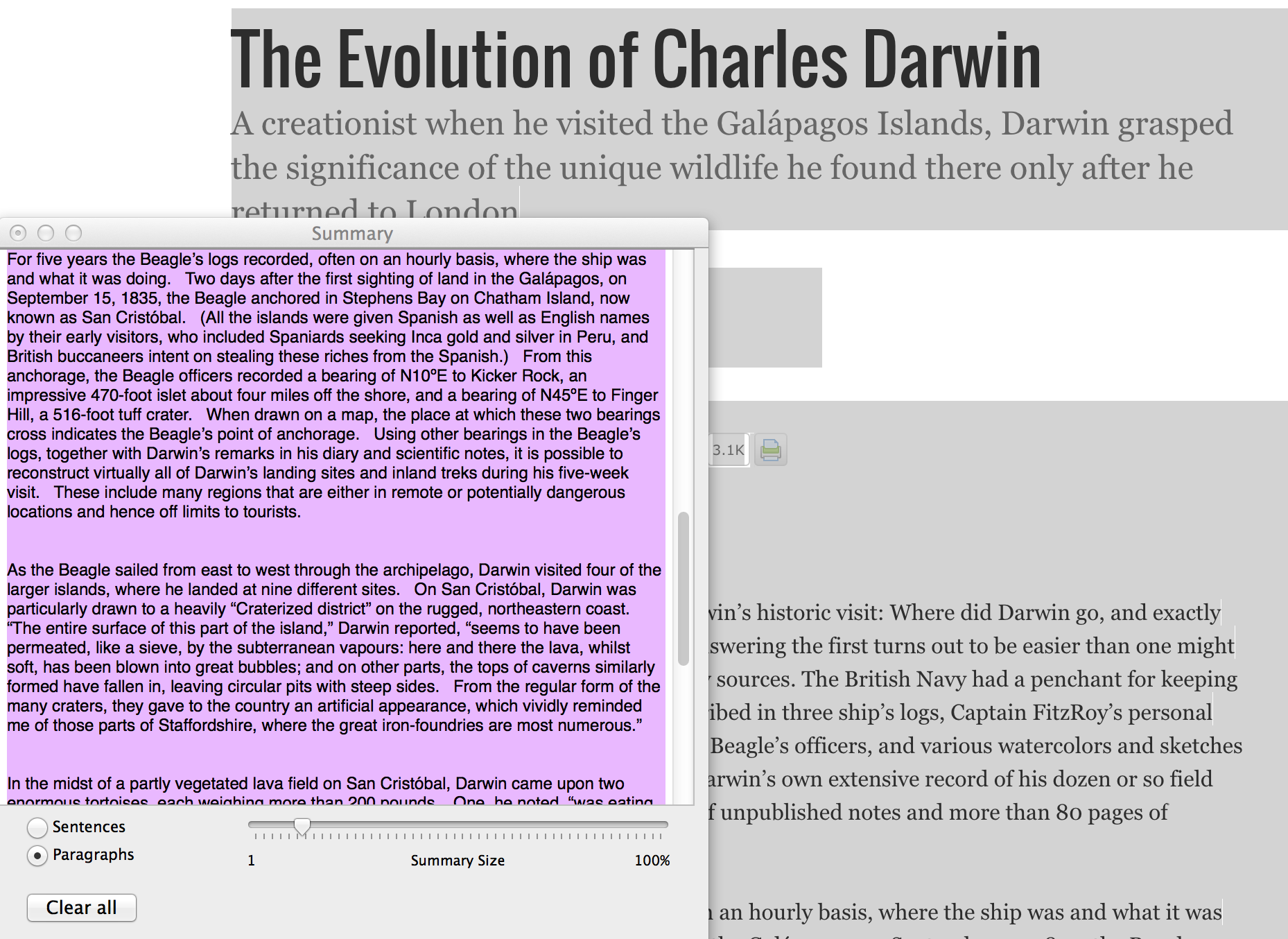
You can copy and paste the summary into another document or save the summary as a file (command+shift+S). The file is a text file that can be used in a word processor document or anything else that can use text files. When you name your file, if you manually add the RTF (rich text) extension, the Finder will be able to generate a preview of the document.
If you haven’t played with Summarize, give it a try to see if you have a use for it. I don’t know of a similar function in Windows. If someone knows of one, I would love to try it out.
