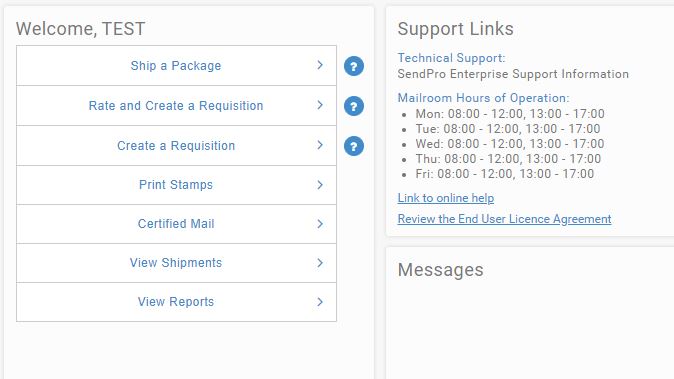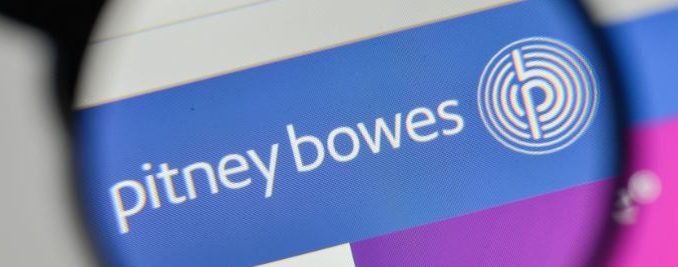
Your “home page” on SendPro Enterprise is called “Desktop App” (not to be confused with “Desktop Shipping App”, but we’ll deal with that later).
The purpose of this page is to communicate updates, basic information and provide a centralized location for all the apps you need to run this thingamajig. I’m going to do a very brief overview of the page and show you how to navigate to the apps you will most likely need to access on a regular basis.
When you first log in with your username, this is the page that you’ll see. I mean, your name will be in place of “TEST” at the top, but you get the basics.
The right column labeled “Support Links” contain some “useful” links. Well, in all honesty, they’re not all that helpful unless you like reading License Agreements. Those are all in order. Eventually I’ll have more information here, including links to these tutorials for you to access easily. The “Link to online help” link will take you to the official Mail Services website, which can be accessed here:
All of your apps are located in the left column. Here’s a basic breakdown of what they are for, and which ones you will be learning to use.
(To avoid confusion, I will be labeling each section with a “required level of expertise”. Although you will have access to all of the links you can see, please receive the necessary training before accessing the apps you don’t understand.)
[section=Ship a Package]”: Pretty self explanatory, but it is on the complicated side to used. Intermediate expertise required. [endsection]
[section=Rate and Create a Requisition]This app allows you to enter all of your address information, indicate what index you want the postage charged to, and then choose how much you want to spend on shipping. Once you’d set everything up, the system will generate a requisition form that you will attach to your shipment and send to me. I will scan the barcode on your requisition form and verify all of your information; then print out and affix the label for you. This is a Beginner app and I hope will be used frequently![endsection]
[section=Create a Requisition]This app is ideal if you aren’t sure of how you want the package to be sent. It is also an ideal level to train student workers in processing. Simply enter the address and basic information into the form and leave a note stating how much you want to pay and/or when the package needs to be delivered and my staff and I will do the rest! This is also a Beginner level app. [endsection]
[section=Print Stamps] This app is active, but not currently used. Special forms are required to print off stamps and while I am supportive of departments using this app, I encourage that a conversation be had prior to purchasing the forms and printing the stamps. If a department would like training on this app, please contact me directly! Advanced expertise required. [endsection]
[section=Certified Mail] When sending shipments that need legally binding confirmation of delivery and/or a signature, this is the system to use. However, PLEASE don’t attempt to figure it out on your own. Training is required to properly use this system and Advanced expertise is required. [endsection]
[section=View Shipments] Again, pretty simple to understand. From this page you’ll be able to search all shipments by order, tracking number or keyword. You’ll also be able to check the status of your shipment, void it (if necessary) and track it’s delivery progress. Beginner level expertise![endsection]
[section=View Reports] Again, fairly intuitive and easy to use. THIS is an app that I recommend tinkering with. I have a different, less streamlined version of the reports app, so I haven’t had a chance to play with this version yet. Beginner level expertise. [endsection]