Registration Restrictions
Student Success & Advising Holds
Advising Hold
- Placed on all student accounts every term beginning in Week 5.
- REQUIRES that you meet with your assigned faculty advisor PRIOR to registration, which begins Week 8 of the term.
- If you are unsure who your faculty advisor is, please contact Student Success and Advising at 503-838-8428.
To Resolve: Meet with your assigned faculty advisor.
Academic Standing Holds
- Any student whose GPA for the term is below 2.00 will receive a hold for their academic standing.
- More information is available on Student Success and Advising’s Academic Standing webpage.
- Contact Student Success and Advising for questions regarding academic standing holds at 503-838-8428.
To Resolve: Contact Student Success 503-838-8428.
Business Office Holds
Accounts Receivable Hold
You have a past due balance from a prior term or have not completed your revolving charge account aggrement. You cannot register until you pay the outstanding balance or establish your revolving charge account agreement.
To Resolve: Contact the Business Office at 503-838-8201 to arrange payment of your prior-term balance or for completion of the revolving charge form.
Collection Agency Hold
You have a past due balance that has been turned over to a collection agency.
To Resolve: Contact the Business Office at 503-838-8201 regarding the steps to clear your hold.
NDSL Perkins Loan Hold
You have a past due balance on a Perkins Loan from WOU. You cannot register until you make enough of a payment to bring your account current.
To Resolve: Contact the Business Office at 503-838-8201 to arrange payment of your past due balance.
Judicial Holds
A judicial hold prohibits a student from registering for classes, sending and receiving transcripts, and conducting most forms of business with the University. A judicial hold is typically placed when a student fails to complete sanctions assigned by the Office of Student Conduct.
To Resolve: Contact the Office of Student Conduct hold at 503-838-8311 for instructions.
Dean's Hold
A dean’s hold prohibits a student from registering for classes, sending and receiving transcripts, and conducting most forms of business with the University. A dean’s hold is placed when a student receives a medical withdrawal from the University. The student may not return until a return from medical leave is approved.
To Resolve: Contact the Dean of Students’ Office at 503-838-8311 for instructions.
U-Got This! - Student Affairs Hold
A U Got This! – Student Affairs hold prohibits a student from registering for classes. A U Got This! – Student Affairs hold is typically placed when a student fails to complete the mandatory, one-time bystander and sexual misconduct training, their first term at WOU.
To Resolve: Contact Student Affairs at 503-838-8221 or studentaffairs@wou.edu.
Prerequisites
FERPA affords students the right to opt-out of the disclosure of directory information. Institutional authority to release student directory information without consent is nullified when a student opts-out of disclosure of their directory information. Students that opt-out are identifiable in university systems by the designator “confidential”.
Absolutely no information may be provided to anyone – parents, relatives, friends, other students, or prospective employers – about a student that has elected confidentiality for their records. This includes if the individual is or was a student, has ever enrolled in classes, or has earned a degree at Western Oregon University.
Once a student restricts the release of directory information, in order to conduct any business with the university, the student must be logged in to a secure university system (WOU email is consider one such system), appear in person with photo ID, or, via mail or fax, provide a notarized written request for release containing the following:
- What information is to be released (be as specific as possible)
- To whom the information is to be released (name, address)
- The purpose for which it is to be released (application for a specific job or admission to a graduate program, for example)
- Student signature and date signed